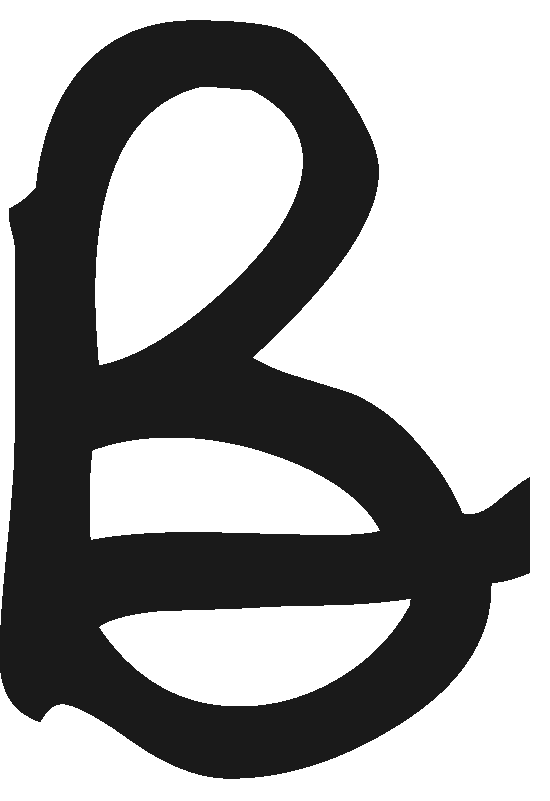Handling transaction fees from payment platforms like Stripe, PayPal, or Revolut is a common task for many businesses. In Bullet, reconciling these transactions ensures your financial records are accurate and reflective of actual operations. This guide will walk you through each step of reconciling these transactions effectively.
Step 1: Review Imported Transaction
Begin by navigating to the ‘Bank account’ section on the left menu. Click on ‘Imported transactions’ to view Stripe/Paypal/Revolut transaction that have been imported from your bank. Check the amount and date of your transaction.This is your starting point for the reconciliation process.
Step 2: Create and Mark the Invoice
In the ‘Money In’ section on the left menu, create an invoice for the total amount, which includes the initial charge plus the Stripe, PayPal, or Revolut fee. Once created, mark this invoice as paid.
Step 3: Address the Transaction Fee
Navigate to the ‘Money Out’ section on the left menu to create a bill for the amount of the transaction fee charged by Stripe, PayPal, or Revolut. Just like with the invoice, you’ll need to mark this bill as paid. This step separates the transaction fee from the main invoice, allowing for more accurate bookkeeping.
Step 4: Begin Reconciliation
Return to the ‘Bank account’ section on the left menu and select ‘Reconcile’ from the options beneath your bank account name, then proceed to the ‘Money In’ subsection. Here, you’ll reconcile the transactions related to your invoice and the fees.
Step 5: Reconcile the Transaction
Locate the transaction you wish to reconcile. You will then match this transaction against the previously marked invoice in the ‘Money In’ section and the fee transaction in the ‘Money Out’ section. The total amount of the bank transaction should equal the amount from the ‘Money In’ section minus the amount from the ‘Money Out’ section.
Step 6: Reconcile the Fee
Finally, handle the Stripe, PayPal, or Revolut fee separately in the ‘Money Out’ section, following the usual reconciliation process for expenses.
Video Tutorial
Please check out this video tutorial from our developer to be 100% sure you’re doing everything right.
By meticulously following these steps, you can ensure your financial records in Bullet accurately represent your business transactions, inclusive of any third-party processing fees. This process not only keeps your accounts in check but also provides clarity on your financial inflows and outflows.
Keeping up with financial records can be challenging, but with Bullet, it becomes manageable. For more tips and tricks on navigating your business finances, stay connected to our blog. If you have questions or need assistance, our support team is always ready to help.
If you still have questions or need further assistance, please don’t hesitate to contact our support team through the chat feature on this site (click here), located in the bottom right corner.